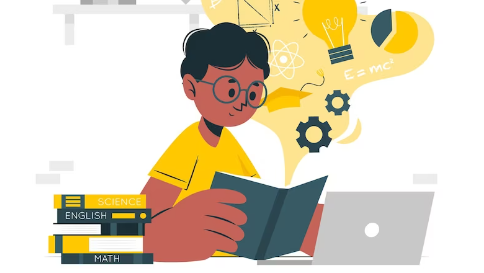In Modern times, the ability to convert typed text into handwriting in PDF format has become increasingly valuable. Whether you want to add a personal touch to a digital document or create a handwritten signature for an important contract, the process of converting typed text into handwriting in PDF format offers a convenient solution.
In this article, we will explore the various methods and tools available for this conversion process, providing you with a comprehensive guide to accomplishing this task effectively.
The Benefits of Converting Typed Text into Handwriting in PDF Format
Before delving into the specifics of the conversion process, let’s take a moment to understand why this capability is in demand. Converting typed text into handwriting in PDF format offers several advantages, including:
- Personalization:
By handwritten elements into a document, you can add a personal touch and make it stand out from the crowd.
- Authenticity:
Handwritten signatures carry a sense of authenticity and are often required for legal and professional purposes.
- Ease of Use:
Converting typed text into handwriting in PDF Material is a straightforward process that can be accomplished with the help of various software tools.
The Process of Converting Typed Text into Handwriting
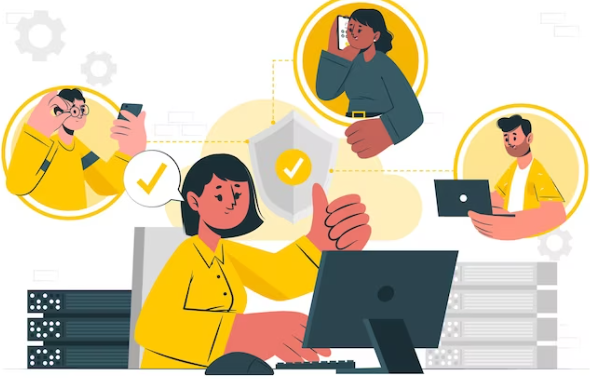
Now that we understand the benefits, let’s explore the step-by-step process of converting typed text into handwriting in PDF format.
Method 1: Use a Text to Handwriting Converter
- Choose a Reliable Text to Handwriting Generator: Start by selecting a reputable text to handwriting converter tool, it offers a wide range of fonts, styles, and customization options.
- Type or Paste Your Text: Simply type or paste the text you want to convert into the provided text box.
- Customize the Handwriting: Explore the customization options available and choose the handwriting style, size, color, and other parameters that suit your preferences.
- Save or Print the Handwritten Output: Once the conversion is complete, you can save the handwritten output into PDF or PNG format.
Method 2: PDF Editor
- Choose a Reliable PDF Editor: The first step in the conversion process is to select a reliable PDF editor that offers handwriting conversion capabilities. Adobe Acrobat, Foxit PhantomPDF, and Nitro Pro are some popular choices that provide the necessary features for this task.
- Identify the Text to Convert: Review the document and identify the specific sections or portions of text that you want to convert into handwriting. This can include paragraphs, headings, or even individual words.
- Activate the Handwriting Conversion Tool: In your chosen PDF editor, locate the handwriting conversion tool. This feature is typically found under the “Edit” or “Tools” menu.
- Select the Text for Conversion: Using your mouse or trackpad, select the text you want to convert into handwriting. The selected text will be highlighted or surrounded by a bounding box, indicating that it is ready for conversion.
- Review and Save the Changes: Once you are satisfied with the converted handwriting, review the document to ensure accuracy and readability. Make any necessary adjustments, and then save the changes to the PDF file.
Final Words
The process of converting typed text into handwriting in PDF format offers a simple and effective way to personalize and add authenticity to your digital documents. By following the steps, you can easily transform your typed text into realistic-looking handwritten content. Whether you want to handwritten elements for personalization or include your signature in a digital document, this process empowers you to enhance the visual appeal and credibility of your PDF files.