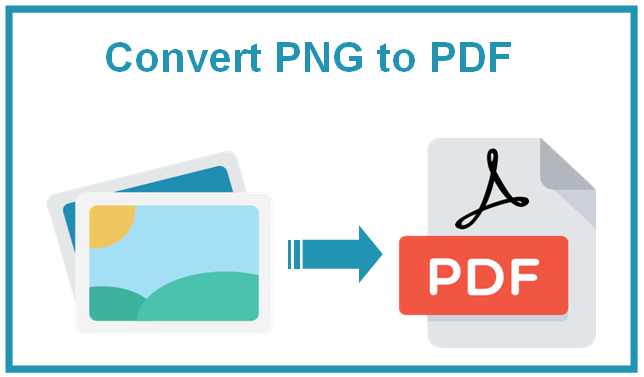You may also have faced the challenge of getting your documents to cooperate with you if you have ever worked with PNG images or documents at school or in your professional life. It happens mostly when you have to share the images over the Internet without disturbing the quality of the images. Don’t worry! You can cope with this situation by using the PNG to PDF converter. This online tool lets you turn PNG into PDF without distorting the image quality.
Converting images to PDFs not only saves space on your computer but also makes them easy to email. In this modern age, where online education is being adopted, it’s necessary to submit the assignments in PDF format. Scanning a document and converting it to PDF is the only way you’re able to do so.
In this article, we will explore quick and easy methods to change PNG to PDF.
Why Convert PNG to PDF?
The primary reason behind converting PNG images to PDF documents is to make them easily viewable across various platforms. The PDF file format provides additional protection to its content. Meanwhile, you can add a password to your file, and watermark, and can manage all the images related to a similar project in one single PDF.
How to Convert PNG to PDF?
There are various methods to convert PNG to Portable Document Format but below we have mentioned three of the most authentic ways to do that. Let’s take a look!
Method #1: Install Dedicated Software(Adobe Photoshop):
If you need more control over the conversion process then it’s good to use the dedicated software. Tools like Adobe Photoshop offer various advanced features that you can utilize to (turn PNG into PDF). This approach is especially handy when dealing with numerous PNGs or when specific customization is needed.
Steps:
- Open the Adobe Photoshop
- Import your PNG file
- Choose File > Save As.
- Select Photoshop PDF from the “Save as” type dropdown menu and click on the “Save” button
- Write a name for the PDF file and set the destination
- Make click on the “Save” button and that’s all
Method 2: Built-in Windows Feature:
If you are working with Windows, then you don’t need to install any dedicated software or application on your system to change PNG images to PDF. The window offers a great “Microsoft Print to PDF” feature. This feature is created to let you create PDF files from any kind of image or document format so that they can be printed easily.
Steps:
- Open PNG image in Windows Photos app
- Use “Ctrl + P” to open the Print menu
- Now select “Microsoft Print to PDF” from the Printer dropdown
- Adjust the settings, if necessary, and click on the “Print” button
- Set a destination and name for your new PDF file
- Hit the “Save” button
Method #3: Online Converter (pngtopdf.xyz/):
The easiest and simplest way to turn PNG into PDF is through the online converter. Using the PNG to PDF converter, you can seamlessly convert the format of your PNG images into Portable Document format. This converter streamlines your workflow by providing you with three advanced conversion features which are: Merge all images in one PDF file, convert all the images to separate PDF files, and perform the conversion using the OCR technology. Its user-friendly interface makes it easy to use and does not require any additional installation for processing the conversion.
Steps:
- Go to the browser and search for the tool
- Upload the PNG images into the toolbox of the converter
- Now choose one option from the following:
- Merge all images in one PDF document
- Convert each PNG file separately
- Convert with OCR Technology
- Press the “Convert” button
- Once the conversion process is complete, press the “Download all” button to export the converted files
Conclusion:
If you don’t have to deal with PNG images regularly, then it’s good to use the Windows built-in functions, but if you have to work regularly with PNG images, then you should get assistance from the PNG to PDF converter to turn PNG into PDF format. It lets you instantly convert PNG images to PDF files in no time.